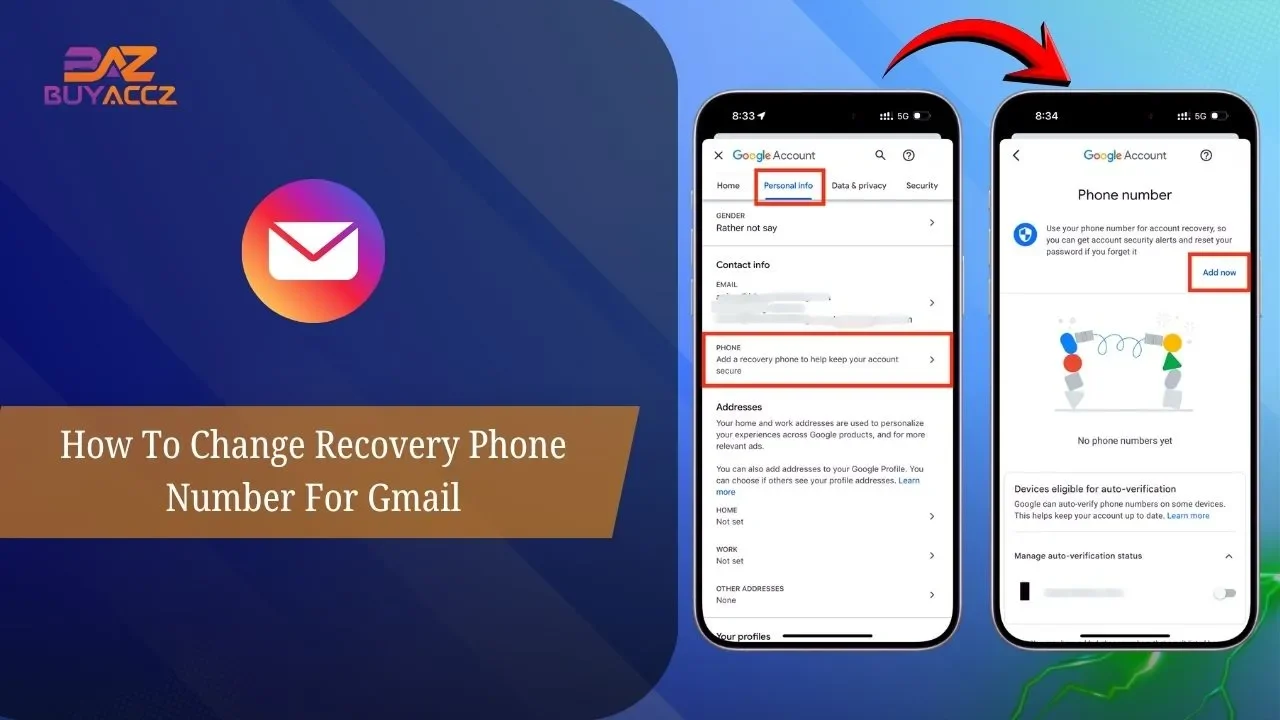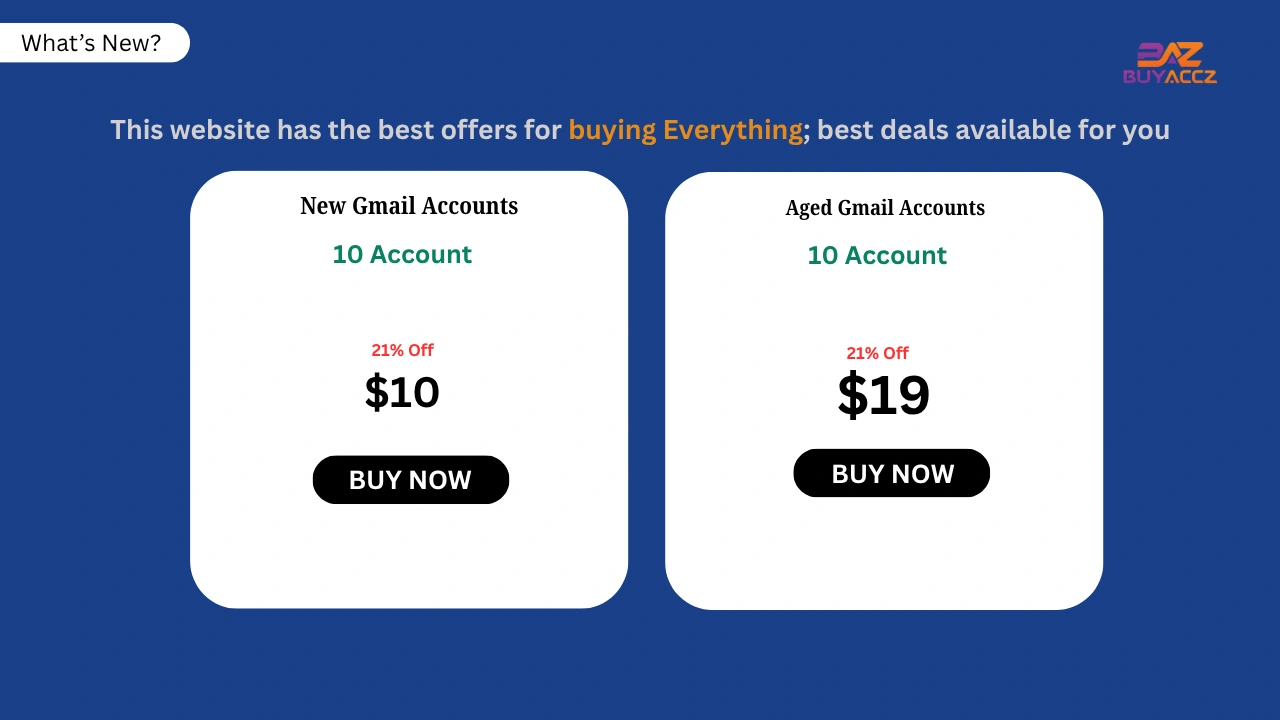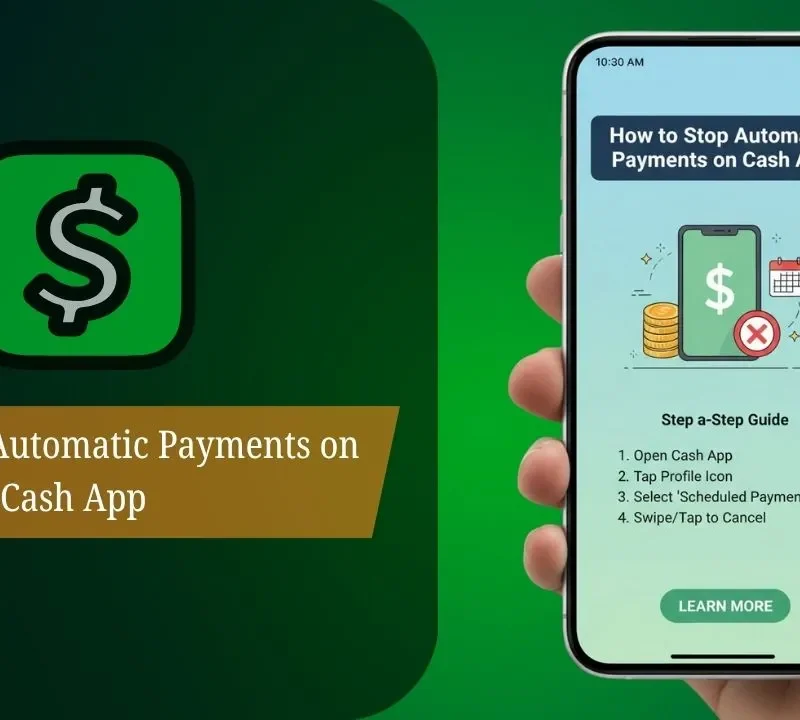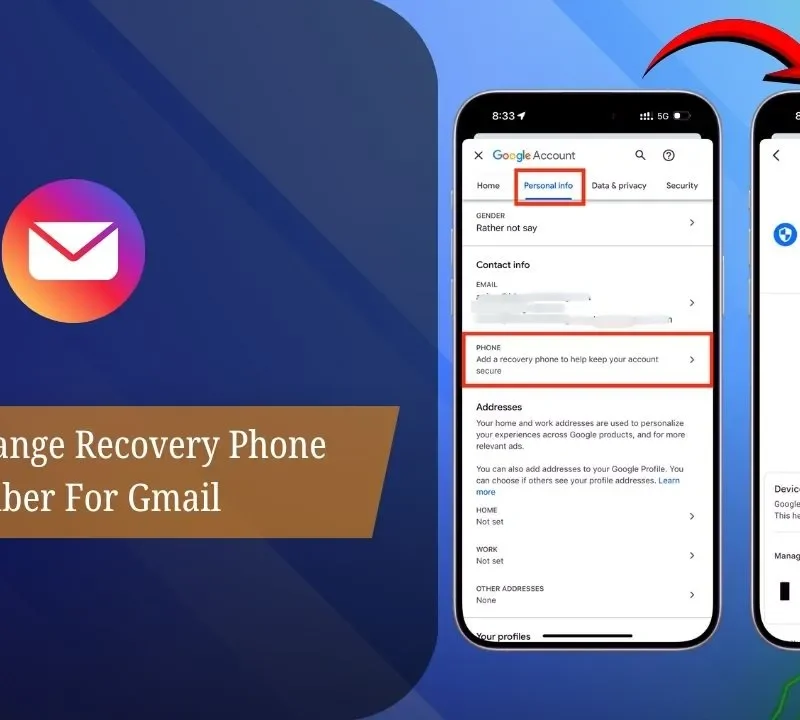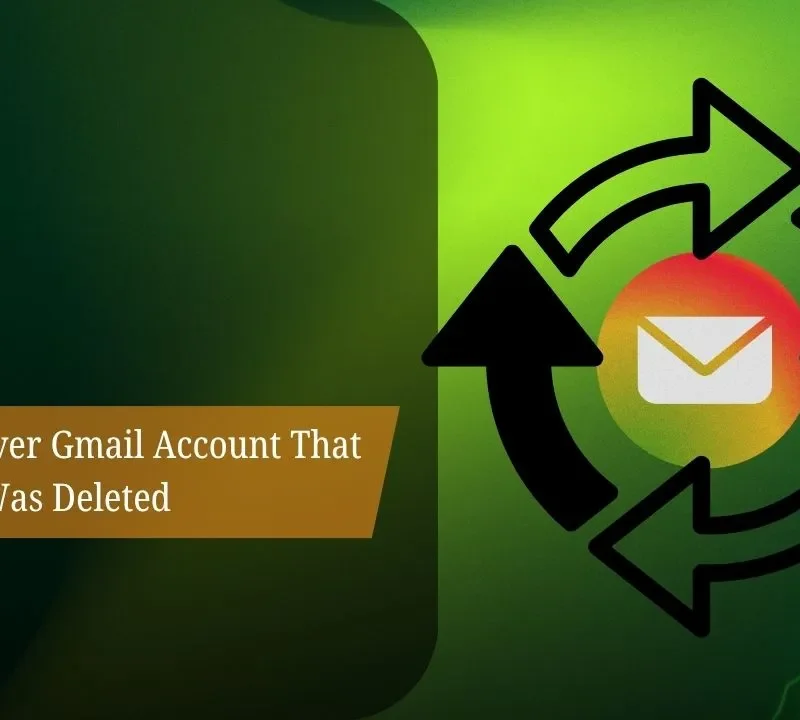It is important to update your Gmail recovery phone number so that you are able to regain access to your account if your password or email stops working. This is where this guide comes in, showing you just how easy it is to change your recovery phone number in your Google account settings.
You’ll learn how to get to the security area and then how to confirm who you are or add or change your recovery phone number. The process is simple and takes just a few minutes to complete from any internet-enabled device. Maintaining up-to-date recovery information is critical to preventing your account from being compromised and ensuring you can regain access to your account if necessary.
What Is a Gmail Recovery Phone Number?
A Gmail recovery phone number is a mobile number that you can add to your Google Account so there’s another data point to ensure you won’t get locked out should you ever forget your password. Google uses this number to:
- Send verification codes when you forget your password
- Confirm it’s really you during suspicious sign-in attempts
- Recover your Gmail account quickly without long verification steps
When Should You Change Your Gmail Recovery Phone Number?
If you’ve gotten a new phone number, lost access to your old phone, or cannot reach that ‘old’ number because it was assigned to someone else after being recycled, then now is the perfect time to change the recovery phone for Gmail.
You also need to update it when you are traveling abroad long-term, switching jobs (especially if you listed a work number), or if you see that the number listed is wrong. Your recovery phone is key for reclaiming access to your account if you get locked out, turn on by security warnings regarding unauthorized activity, or use it to complete two-factor authentication.
And the wrong recovery number will stick, potentially locking you out of your account forever if you need to prove who you are. To change it, visit myaccount.google.com, click “Security,” locate “Recovery phone” under verification options, and enter your new number an easy step that will take you a minute, but could save you from some serious headaches later.
How To Change Recovery Phone Number for Gmail (Step-by-Step)
Sign in to your Google Account Go to myaccount.google.com and log in with your Gmail credentials.
Navigate to Security settings Click on “Security” in the left sidebar or find it in the main menu options.
Find the recovery phone section Scroll down to “Ways we can verify it’s you” and locate the “Recovery phone” option.
Update your phone number Click on “Recovery phone” then select “Add recovery phone” (or click the pencil/edit icon next to your number). First, you will need to authenticate your identity.
Verify the new number Enter your new phone number, click “Next,” and enter the verification code sent to that number to confirm the change.
How to Replace an Old Recovery Phone Number
Log into your account on the service’s website or app
Go to security or account settings (often under Profile, Settings, or Account)
Find the recovery/phone number section (may be labeled as “Security,” “Recovery options,” or “Phone number”)
Add your new number first (if possible, before removing the old one)
Verify the new number (you’ll typically receive a code via SMS)
Remove the old number once the new one is verified
Gmail Recovery Phone Number Issues
Many people face issues with adding, verifying, or using the recovery phone number in Gmail. Common issues involve not receiving verification codes because carriers haven’t released them or because the number is in the wrong format, inability to add a number because it’s already tied to too many accounts, or discovering that their recovery number was changed without authorization.
It’s a problem for some users whose phone numbers are no longer available, which means that now they can’t recover their accounts. Some phone numbers may not be able to be added because of regional constraints, and two-factor authentication could add further complexity.
Also, old recovery info can block people out when they go through security checks. These problems can sometimes cause accounts to become vulnerable or inaccessible, and for recovery options such as backup emails or account recovery forms.
Extra Google Account Security Tips
Enable Two-Factor Authentication (2FA)
Do not trust security solely to your recovery phone. Use Google Authenticator, a hardware security key, or an authenticator app for 2FA. It adds a second step of verification that makes it all but impossible for hackers to get into your account, even if they have your password.
Add Multiple Recovery Options
Never rely on a single recovery option. Add not just a recovery phone number but also a backup email address. It’s redundant to make sure you can regain access if one method breaks, such as by losing your phone or (with more advanced setups) if you change numbers.
Download and Store Backup Codes
Create backup codes (found under Security > 2-Step Verification > Backup codes) and write those in a safe location that isn’t on your desktop, like in a safe deposit box or locked-away drawer. These codes do not require phone or internet service and are the fallback when everything else stops working.
Keep Your Recovery Information Current
Change that and update your recovery phone right away if your mobile number is different than before. It is worth remembering that an old recovery number isn’t any better than no recovery alternative. Create a calendar reminder every 6 months to confirm all your recovery information is still correct.
Never Share Verification Codes
Consider verification codes as you would your password. Google will never ask for these codes over the phone, text them, or email them. If someone tells you they need your code to “verify your account” or “prevent suspension,” it’s a scam. No actual customer service help desk will ever require this kind of information.
FAQs
1. Why should I update my recovery phone number on Gmail?
It helps you regain account access if you forget your password or face security issues. Google sends verification codes to this number.
2. Can I change my Gmail recovery phone number from my mobile device?
Yes, you can update it through the Gmail app or mobile browser by going to Google Account settings > Security.
3. Will changing my recovery phone number affect my existing emails or contacts?
No, it only changes security settings. Your emails and contacts remain untouched.
4. How long does it take for the new recovery phone number to become active?
The change is instant once you verify the new number with the code Google sends.
5. Can I add multiple recovery phone numbers to my Gmail account?
You can add one primary recovery number and one backup number for extra security.
6. What happens if I don’t have access to my old recovery phone number?
You can verify your identity using your recovery email, security questions, or a trusted device.
7. Is my recovery phone number visible to other Gmail users?
No, it’s completely private and only used for security purposes.
8. Do I need to update my recovery phone number if I switch carriers but keep the same number?
No update needed if your phone number stays the same.