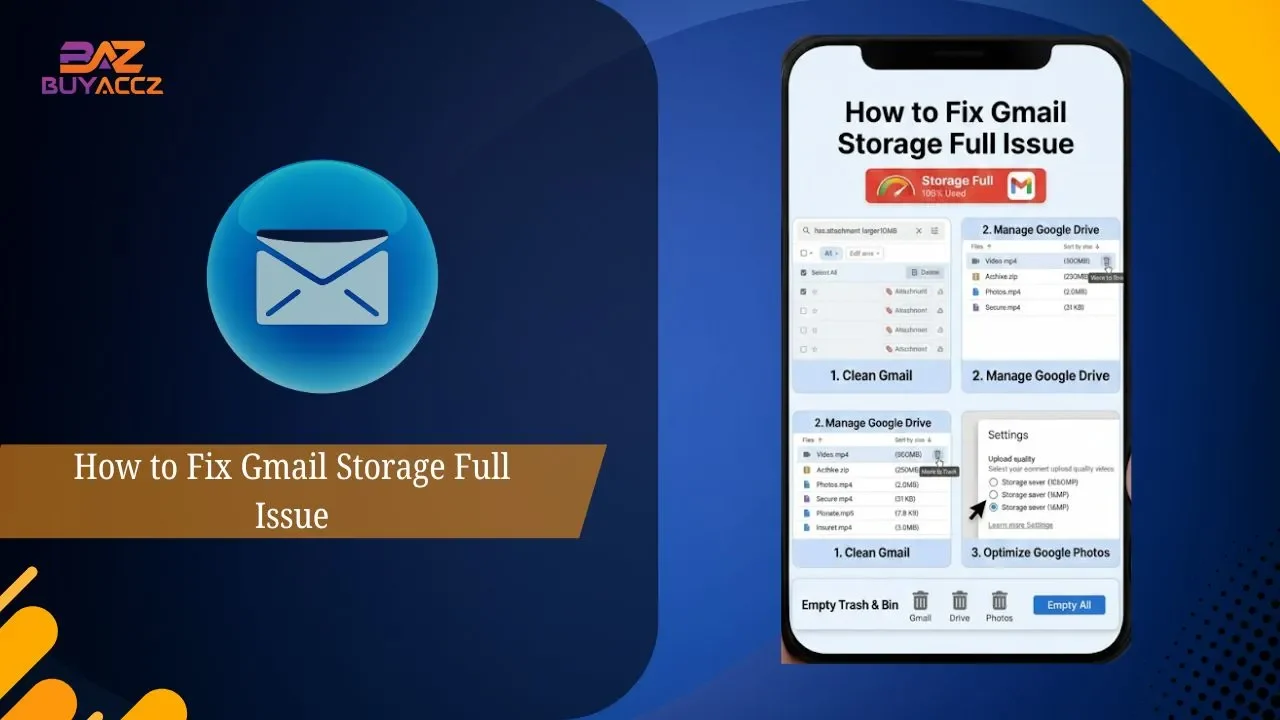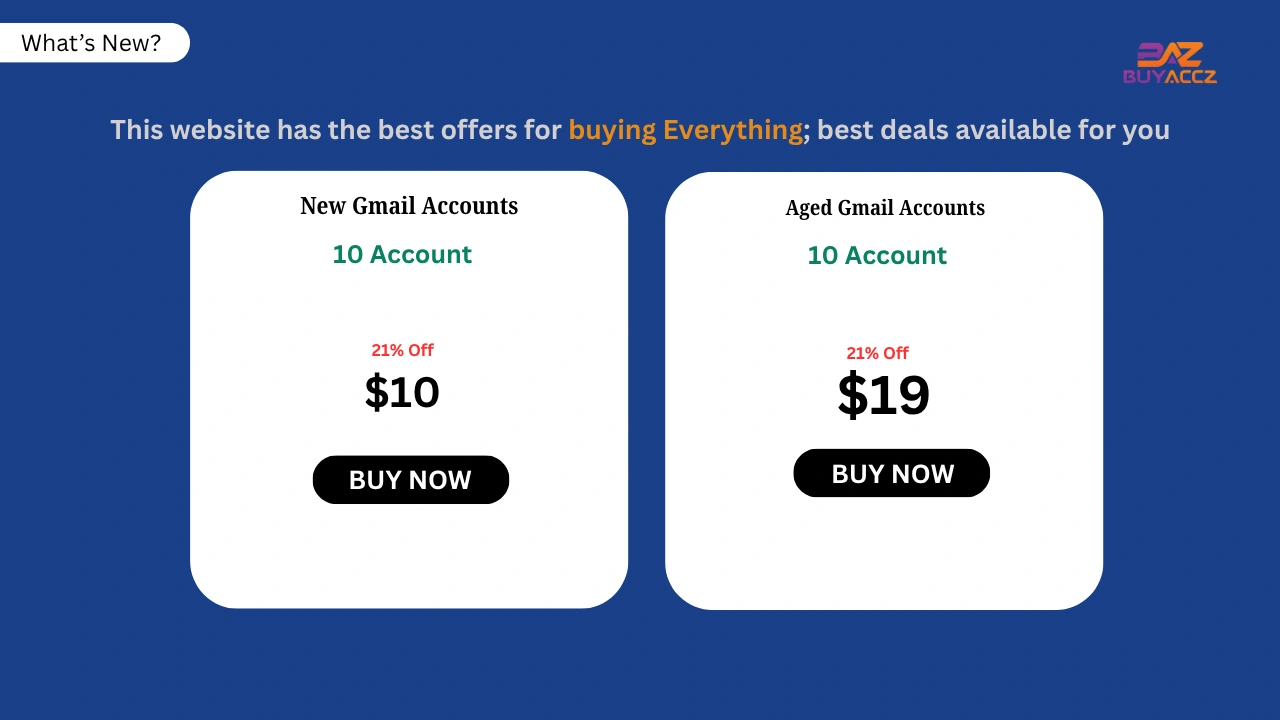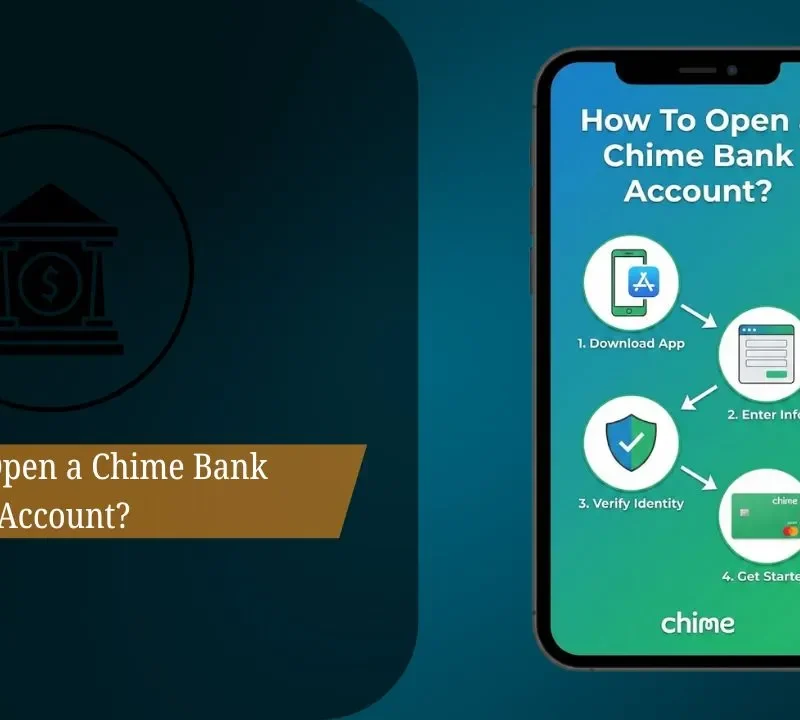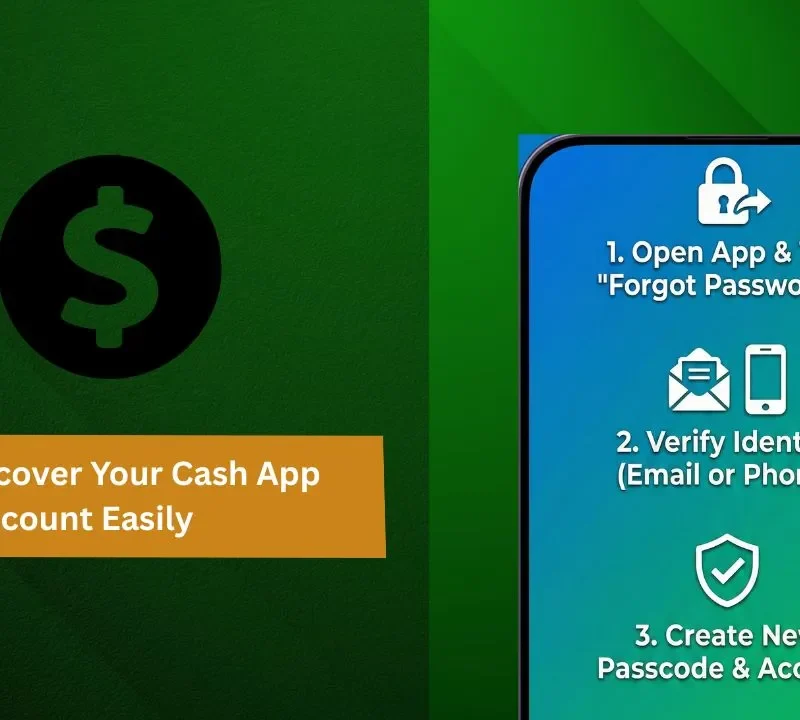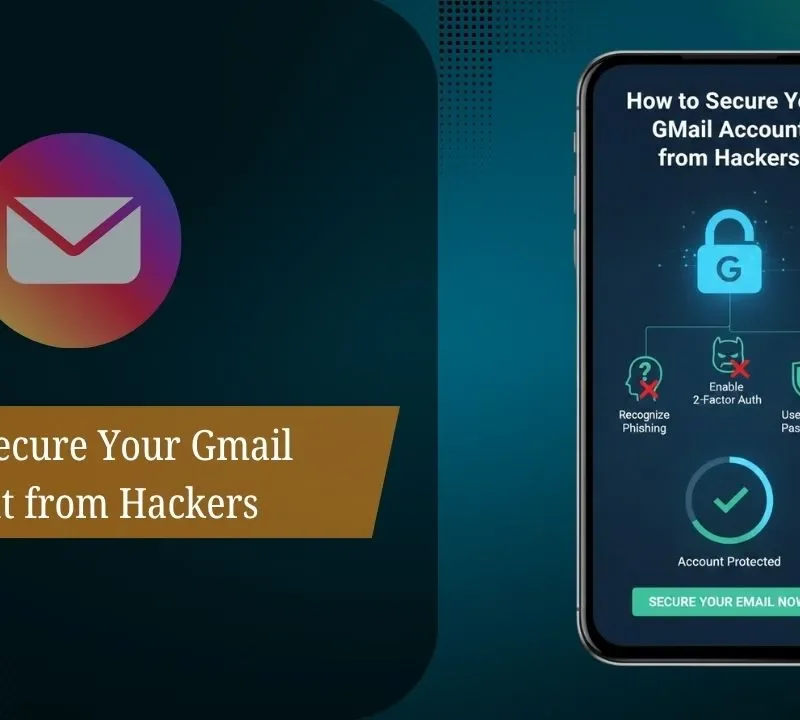You are getting the annoying “Gmail storage full” error because your Google account doesn’t have free space for new incoming emails, and you can’t send emails with attachments. This is an issue that affects many people, but there are steps you can take to clean up large attachments, delete the items you don’t use in D
rive and Photos, or get more space with a storage plan upgrade. Learn how to recognize space hogs and clear them from your Gmail and keep it running smoothly with no interruptions.
Why Gmail Storage Gets Full
Gmail runs out of space because it only has 15 GB to use, which is shared between Gmail, Google Drive, and Google Photos. The big emails, especially those with attachments, and old messages that have files in Gambar Saat holiday sahih stored on Photos and Drive, do take up this space.
Also, emails from the trash or spam folder occupy space until such time as you empty the trash. Once that storage cap is reached, Gmail will stop accepting new emails, while syncing with Google Drive and other services could also fail.
Managing this space usually means deleting large or unneeded emails and attachments, emptying trash and spam, and sometimes upgrading to a paid storage plan if it’s necessary.
How to Check Gmail Storage Usage
How to check Gmail storage usage You can check your Gmail storage usage in a few simple steps, using one of two main methods: through your Google One account or directly within your Gmail settings. Both methods also show you how much storage you’ve used out of the 15 free gigabytes you share between Gmail, Google Drive, and Google Photos.
See Gmail Storage with Google One
Visit the Google One website and log in with your Google account. On the home page, click “Storage’ on the left side. You’ll see a progress bar measuring total storage used, along with specific breakdowns for Gmail, Google Drive, and Google Photos usage.
Check Storage Inside Gmail
You’ll need to open up Gmail and scroll down to the bottom of your inbox, where you should see a storage usage bar indicating how much space you’re already using. Or click on the gear icon (Settings) in the upper right and select “See all settings,”
Then “Accounts and Import.” Scroll to the bottom of the “Add additional storage” section for information about how much space you’re using now and options for adding more.
How to Free Up Gmail Space Without Deleting Anything
Clean up Google Drive.
Sort the largest files in Google Drive, delete unwanted large files, and empty the Trash to free up space immediately.
Empty Trash and Spam folders.
Make sure to permanently delete everything in the Trash and Spam folders, which still factor into your storage until they’re completely emptied.
Clear out massive attachments with this Gmail tool.
Save big email attachments to Google Drive or your device, and clear the attachment from emails (via forwarding or apps) to save space.
Archive or export old emails.
Archive older emails or export with Google Takeout for backup—and free up storage in Gmail without deleting anything.
Should You Buy More Google One Storage?
It’s reasonable to buy additional Google One storage if you’re running out of the free 15 GB or need something in which to back up high-quality photos, videos, and files with no interruption. Plans begin with 100 GB of space and can be shared among family, providing additional benefits such as Google expert support and even sometimes cash back.
Heavy users, or families sharing a single subscribed account, often opt for 2 TB or more to get beams and feathers the latter of which lets your family members add huge collections of photos from their own devices, saving them anywhere.
If you are an avid user of Google Drive, Gmail, and Photos, or if you prefer the security of a backup plan, this move makes sense. If you don’t use a lot of photo storage and manage that closely, free might still do the trick. In other words, upgrade to For Those Who Need More Space or Desire Shared Storage with Benefits; stick with free if you have modest storage demands.
Delete Large Emails and Attachments in Gmail
In order to remove large emails and attachments in Gmail, you can go through the Gmail search function and find emails above a specific size by typing in something like “size:10MB” into the search bar. This will show emails that are bigger than 10 megs. Once you have reviewed the findings, choose the large emails that you don’t want and trash them.
Then visit Trash and delete to push these emails into oblivion, giving them no chance for a second life. This is a handy way to reclaim space from big files without resorting to other tools.
FAQs
1. Why is my Gmail storage full even after deleting emails?
Gmail includes emails, Google Drive holds files and documents, and Google Photos stores photographs all of those fall under the same 15 GB cap. Even if you empty your trash of email or other files, hefty Drive files and photos can still clog up the works.
2. How can I check what is taking up space in my Google account?
Visit Google One Storage to view a breakdown of Gmail, Google Drive, and Google Photos usage.
3. How do I free up Gmail storage quickly?
Search and delete large emails (e.g., size: 10 MB), clear spam, empty trash, and remove social/promotional emails using filters.
4. Does deleting emails from the Promotions tab free up storage?
Yes. Every single one of those emails—Primary, Social, and Promotions—is counted towards your storage. It will free some space if you delete them.
5. Do attachments in Gmail take up storage space?
Yes. It’s usually the attachments that occupy all the space. Utilize filters such as “has: attachment” to locate bulky emails and then either delete or archive them.
6. How do I free up space in Google Drive to solve the Gmail storage issue?
Delete large Drive files, unused Google Docs or Sheets, and also the trash in Drive.
7. Can Google Photos cause Gmail to show storage full?
Yes. Photos and videos that have been backed up take up space. You can transform images into Storage Saver quality and save room..
8. Will buying extra Google storage fix the Gmail storage full problem?
Yes. Boost your cloud storage! Upgrading to Google One lets you use up to 100GB+ of storage space across Gmail, Google Drive, and Google Photos, plus access to extra member benefits and more backup options.